解决Ubuntu连接华为freebuds3蓝牙耳机失败
前言
把Ubuntu18扬了后,重装Ubuntu20.04,莫名解决了在Ubuntu18上的一些问题,而耳机和brightness control的坑一直没碰,最近越发感到不能连接蓝牙耳机的不方面,终于解决,记录出来
正文
系统:Ubuntu20.04
在设置-蓝牙中始终连接不上蓝牙耳机

方案一
尝试安装blueman
1
| sudo apt install blueman
|
再打开blueman进行连接
失败
方案二
控制台重启蓝牙服务
1
| sudo service bluetooth restart
|
打开蓝牙控制检查工作情况
将会显示类似内容:
1
2
3
4
5
6
7
8
9
10
11
12
13
14
15
16
17
18
19
20
21
22
23
24
25
26
27
28
29
30
31
32
33
34
35
| Controller C8:B2:9B:F3:BB:27 (public)
Name: ryao-Lenovo-Legion-Y7000P-2020H
Alias: ryao-Lenovo-Legion-Y7000P-2020H
Class: 0x001c010c
Powered: yes
Discoverable: yes
DiscoverableTimeout: 0x00000000
Pairable: yes
UUID: Message Notification Se.. (00001133-0000-1000-8000-00805f9b34fb)
UUID: A/V Remote Control (0000110e-0000-1000-8000-00805f9b34fb)
UUID: OBEX Object Push (00001105-0000-1000-8000-00805f9b34fb)
UUID: Message Access Server (00001132-0000-1000-8000-00805f9b34fb)
UUID: PnP Information (00001200-0000-1000-8000-00805f9b34fb)
UUID: IrMC Sync (00001104-0000-1000-8000-00805f9b34fb)
UUID: Vendor specific (00005005-0000-1000-8000-0002ee000001)
UUID: Headset AG (00001112-0000-1000-8000-00805f9b34fb)
UUID: A/V Remote Control Target (0000110c-0000-1000-8000-00805f9b34fb)
UUID: Generic Attribute Profile (00001801-0000-1000-8000-00805f9b34fb)
UUID: Phonebook Access Server (0000112f-0000-1000-8000-00805f9b34fb)
UUID: Audio Sink (0000110b-0000-1000-8000-00805f9b34fb)
UUID: Generic Access Profile (00001800-0000-1000-8000-00805f9b34fb)
UUID: Headset (00001108-0000-1000-8000-00805f9b34fb)
UUID: Audio Source (0000110a-0000-1000-8000-00805f9b34fb)
UUID: OBEX File Transfer (00001106-0000-1000-8000-00805f9b34fb)
Modalias: usb:v1D6Bp0246d0535
Discovering: no
Advertising Features:
ActiveInstances: 0x00
SupportedInstances: 0x05
SupportedIncludes: tx-power
SupportedIncludes: appearance
SupportedIncludes: local-name
SupportedSecondaryChannels: 1M
SupportedSecondaryChannels: 2M
SupportedSecondaryChannels: Coded
|
如果没有显示,那么蓝牙设备可能有问题,以下操作将不会解决问题
正常显示,则执行以下命令
1
2
3
4
| agent on
default-agent
power on
pairable on
|
将设备调至配对模式,扫描设备
显示设备
出现类似内容:
1
2
3
4
5
6
7
8
9
10
11
12
13
| Device 00:0E:0E:16:20:FF 00-0E-0E-16-20-FF
Device 00:0E:0B:16:11:9F ZK#001#104
Device 94:17:00:46:AC:8F Redmi K30 Ultra
Device 10:63:C8:E8:26:DC 10-63-C8-E8-26-DC
Device EC:7E:FC:28:DD:3F Mi Smart Band 4
Device 60:AB:67:79:3D:8D 1432412001的MI 9 SE
Device 00:0E:0B:16:20:FF 00-0E-0B-16-20-FF
Device 46:C9:D5:E7:84:A5 46-C9-D5-E7-84-A5
Device 00:0E:0B:14:F3:08 00-0E-0B-14-F3-08
Device 7C:2A:DB:54:4E:F6 7C-2A-DB-54-4E-F6
Device 9C:6B:72:B0:FB:36 realme X2
Device 00:00:12:44:48:34 ShanghaiTieTaWang
Device 6C:06:D6:2F:A5:C1 FreeBuds 3
|
安装pulseaudio-module-bluetooth(如果像我一样pair failed的话)
1
2
3
| sudo apt install pulseaudio-module-bluetooth
pulseaudio -k
pulseaudio --start
|
然后连接设备
1
2
3
| trust [MAC_ADDRESS]
pair [MAC_ADDRESS]
connect [MAC_ADDRESS]
|
终于成功
退出